Photoshop has some specific aspects that you should know when creating actions in ActionNodes.
Identifiers #
Almost everything in Photoshop has its own identifiers. These identifiers are numbers that are unique within their scope. “Unique within its scope” means that you can have a document and a layer with the same identifier, but you can never have two documents with the same identifier or two layers in the same document with the same identifier.
Identifiers (unlike an index or name) are convenient because they are always the same (after you start Photoshop). For example, knowing the index of a layer, moving it up or down in the list of layers (or deleting any layer below it), its index will change. Similarly, the user can change the name of this layer without our knowledge. But the identifier is always constant.
Therefore, in most cases, it is very convenient to use identifiers when working with objects in Photoshop.
Layer indices #
In Photoshop, layer indexing has its own specifics. First of all, the layer indexes in the list are numbered from bottom to top (the smallest index is at the bottom, the largest is at the top). Also, the indexes of normal layers start at 1. But if the document contains a background layer, its index will be 0.
You can check if the current document has a background layer by using the Has Background Layer node.
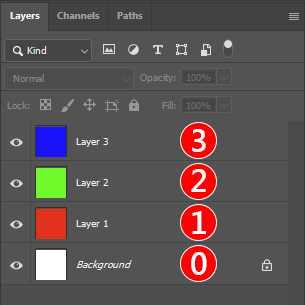
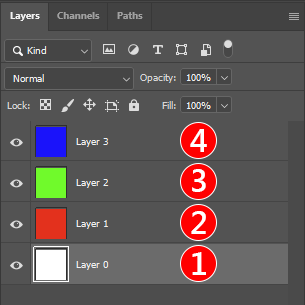
Storing a Photoshop action inside an ActionNodes action #
You can copy any Photoshop action as a UPX script. To do so, you need to enable this feature in Photoshop’s preferences: choose Edit > Preferences > Plugins… from the main menu. In the dialog box that opens, check Enable Developer Mode. After that, you’ll need to restart Photoshop for the changes to take effect.
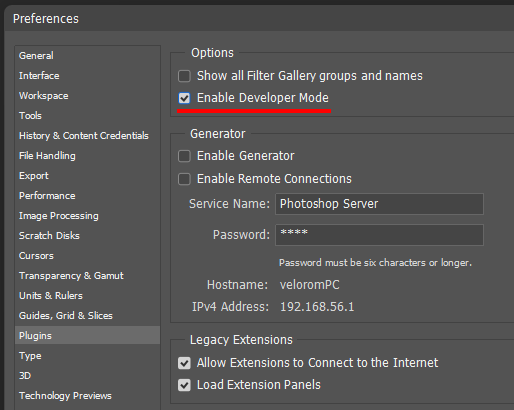
After you restart Photoshop, open the Actions panel. Select the action you want to copy. Now, in the Actions panel menu, click on Copy as JavaScript item.
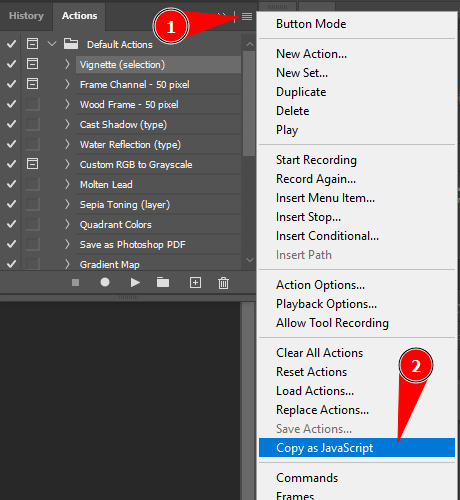
Then add the Run UPX Script node to the ActionNodes action and paste the copied script into the Script parameter. Now you can run copied Photoshop action.




